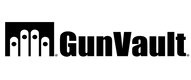Changing Batteries
- How often should I change the batteries in my GunVault?
There is no set way to determine how often you should change your batteries. However, we suggest changing the battery at least every 6 months, or whenever it is low.
- What type of batteries do you suggest using in GunVault units?
We suggest using all alkaline batteries, either Energizer or Duracell, with an expiration date of 5 years in the future.
- My battery dies faster than it should. Why?
This may be due to the type of battery you are using. We suggest using all alkaline batteries, either Energizer or Duracell, with an expiration date of 5 years in the future. If you are still experiencing issues please call us at +1 (847) 665-1626.
- If my battery is dying, how often will the low battery warning light flash?
The low battery indicator light will only flash when you are entering your combination. You may also hear that the battery is dying from the way the lock sounds.
- How do I install my battery in the MiniVault or MultiVault?
The battery is installed the same way for all GV1000 and GV2000 models.
Step 1: Open the Unit door. Be sure not to lock your keys inside the unit.
Step 2: Carefully place the unit upside down.
Step 3: Remove the interior shelf (only found on the GV2000 models) and pull the bottom foam forward, starting from the bottom back of the unit, slowly and carefully so as not to tear off (note that the unit is upside down so the top is now the bottom).
Step 4: Find the battery cable with the positive (+) and negative (-) guides.
Step 5: Plug in the battery.
Step 6: The battery will be inserted into hooks with the battery name facing you and the battery cables and plug on the right-hand side. First insert the top portion of the battery slightly and use it to pull the hook up while pushing in the rest of the battery.
If you find yourself needing additional help please review our user manuals.
Changing Biometric Combinations
- How do I add or delete users from my biometric unit?
Important Note: If you do not reprogram your safe it will remain in Demo mode and will automatically open with the push of the Start button.
Individual users cannot be deleted from the unit. All users will be deleted together during this process.
Step 1: Open the unit by using either your backup keys or biometric keypad and locate the Delete button on the interior panel of the unit.
Step 2: Press and hold the Delete button.
Step 3: While holding down the Delete button, press the Start button on the keypad (the button located in the middle finger slot) until the unit flashes green and beeps twice, indicating that you have successfully deleted all registered fingerprints.
Your safe is now ready to be reprogrammed.
If you find yourself needing additional help please review our user manuals.
- How do I program the administrator fingerprint on my biometric unit?
Step 1: Open the unit with the backup keys provided or by pressing the start button, located in the middle finger imprint on the keypad.
Step 2: Locate the Learn/Mute button next to the battery compartment on the interior panel of the unit.
Step 3: To enroll your first and second administrator fingerprint, press and release the Learn/Mute button. The unit will beep once and the indicator light will begin to flash green, indicating that your unit is now in Learn mode. If the indicator light stops flashing after you have pressed the Learn/Mute button then you have been timed out and will need to press the button again.
Step 4: While the indicator light is flashing green, place the tip of your finger at the top of the scanner, then swipe your finger in a downward swiping motion taking one to two seconds per interval. The indicator light will flash green and you will hear a single beep. If the indicator light flashes red this indicates an unsuccessful swipe and you will need to repeat the previous step until you see the green indicator light and hear a single beep.
Step 5: Keep swiping until you hear a double beep. A double beep indicates a successful enrollment of that fingerprint. It may take three or more wipes until the fingerprint is enrolled.
Step 6: Test your unit to confirm that your fingerprint was accepted.
You have successfully programmed your biometric unit.
If you find yourself needing additional help please review our user manuals.
Changing Digital Combinations
- How do I program my digital access code?
This is not a numeric keypad, you cannot program digits. Your access code can be a single press of one or more buttons at the same time. Your access code can be a minimum of 3 entries or a maximum of six entries.
Step 1: Open the unit by using the provided backup keys or factory default code, which is a single sequential press of each button starting from left to right.
Step 2: Press and hold the Learn button located on the front interior panel of the unit. A beep will sound and the indicator light will turn green and remain illuminated. This will indicate that the enrollment procedure has been initiated.
Step 3: The indicator light will remain activated as you enter the new access code. The code can be a minimum of three entries or a maximum of six entries.
Step 4: Press and hold the Learn button a second time until you hear a beep and the indicator light turns red and remains illuminated. Then re-enter new access code.
Step 5: Press and hold the Learn button one last time until the indicator light flashes green and beeps six times. This confirms that the new code has been accepted. If the indicator light illuminates in red and beeps six times, an error has occurred and you will need to repeat steps 3-7.
If you find yourself needing additional help please review our user manuals.
General
- How do I use my security cable?
Step 1: Loop the cable around a sturdy surface.
Step 2: Run the metal tip through the eye of the other end of the cable and pull tight around the sturdy surface.
Step 3: Place the metal end of the security cable through the fitted slot on the top left side of opened unit and close the lid to secure the unit.
- How do I install elastic strap on my MicroVault XL?
Step 1: Open the unit by using either your backup keys or code combination.
Step 2: Once opened, locate the metal slot on both sides of the interior roof of the unit.
Step 3: With the metal portion of the elastic straps, insert them into the metal slots on either side.
Step 4: Repeat previous step to install on the other side.
- Where do I find the Serial Number on my safe?
The Serial Number is found on the inside of the safe.
For the MiniVault and MultiVault(GV1000STD/DLX/BIO, GV2000STD/DLX/BIO)
the serial number of the unit can be found by opening the product and lifting the foam on the bottom of the unit.
- How do I install my GunVault?
IMPORTANT: If you are mounting your SpeedVault®, keep in mind that the SpeedVault door is gravity led and you will need to leave enough space in front of the unit for it to open fully.
Step 1: Select a location to mount the unit.
Step 2: Secure the “Mounting Bracket” to the desired location using the “Wall Mounting Holes” and the wood screws.
IMPORTANT: Mounting screws provided are for solid wood surfaces only. If mounting to another surface type, drywall, cement, and etc. the appropriate hardware can be purchased through a local hardware store.
Step 3: Keep the unit closed and remove the thumb screws at the bottom of the unit (the use of pliers is recommended).
Step 4: After removing the thumbscrews, remove the bracket.
Step 5: Place the SpeedVault on a flat surface and use the key to unlock the unit. Then pull the drawer off, separating it completely from the unit.
Step 6: pen the battery tray door and plug in a 9V battery. Close the battery tray door. The battery tray is on the roof of the inside of the unit.
Step 7: Align the shell of the unit to the “Mounting Bracket” using the “Hook Mounting Holes” as a guide. Reinstall the drawer on the unit by replacing the bracket and two “Thumbscrews”. The SpeedVault is now ready to be used.
IMPORTANT: Before using your safe, you must register fingerprints or combination. The unit is sold at factory default and pressing the activator button or the combination 1-2-3-4 will open the unit.
GunVault’s Warranty
- What is the GunVault warranty on defected units?
If the safe was purchased within a year and you can provide a proof of purchase, we can replace the unit but unfortunately, we do not carry warranty replacement parts. If you have any questions please give us a call at +1 (847) 665-1626.
- What do I need to get a refund or replacement safe?
Prior to approval of a return or replacement, we will require a receipt or proof of purchase. Please contact our Customer Service department for further details. You can reach us at 702-910-2493.
- How can I get a replacement key for my GunVault?
To purchase your key replacement, please contact us at 702-910-2493.
You will need a copy of your photo ID to process the key replacement order.
In a strive for continuous improvement, we are currently working on revamping our key replacement process.
NOTE: In order to receive a key replacement you must register your GunVault unit. This is an added measure of security for your protection. If you have not already registered your safe please do so in our Register Your Product page.
Opening Your Safe
- How do I open my unit with the biometric swipe scanner?
Step 1: Press the Start button, the button located to the right of the scanner, to activate the unit reader. The unit will beep once and the indicator light will begin to flash green. The unit reader is now activated and ready to read your fingerprint.
Step 2: Using any previously enrolled finger, place your finger at the top of the scanner and swipe in a downward motion until the entire fingerprint has crossed the biometric scanner.
Step 3: The indicator light will flash green and beep twice signaling that your fingerprint swipe was accepted.
Step 4: Your unit will open.
*If the indicator light flashes green and red your swipe was not accepted and you will need to try again.
- How do I program my GunVault?
You can reprogram a Standard or Deluxe unit as long as you can open the unit. The combination must be 3-6 entries and an entry can be a single or multiple button press.
Step 1: Open the unit. If you have not already installed a battery, do so now.
Step 2: Find the learn button located inside the unit.
Step 3: Press and hold the learn button for approximately 2 seconds. The unit will beep once and the light will flash red once and then illuminate green. Press in your chosen combination (make sure it meets the criteria mentioned above).
Step 4: Press and hold the learn button again for approximately 2 seconds. The unit will beep once and the light will remain red. Re-enter the same combination.
Step 5: Press and hold the learn button one last time for another 2 seconds OR until you see the unit flash green 5 times and beep 5 times.
For detailed information on your specific unit please review our owner’s manuals.